Do y'all know that I did it? That I finally had saved up enough money JUST in time for the new iPad to be released (yes, "new iPad"...not "iPad 3" as I was corrected in Best Buy whilst buying a cover for said "new iPad"...)?

(Photo via apple.com)
It's true. And, it is pretty sweet.
Prior to it's arrival, I was on the hunt for new apps. I asked, I tweeted, I signed up for appSmitten (which, by the way is an awesome news letter full of app suggestions for Android's, iPhones, and iPads and *WARNING!!! AFFILIATE LINK FORTHCOMING!!!* if you want to subscribe, you can do so right here. I've found some mention worthy apps through there! MadLibs, Lep's World, MathBoard, to name a few...also noteworthy, appSmitten doesn't overwhelm your inbox. Just an email weekly or monthly.) and before I knew it, I had a nice little list of apps to install when my sweet baby arrived via FedEx.
Since I've gotten it, I've search around a bit everyday to see if there are any more interesting apps and yesterday, I stumbled across a nice little 99 cent gem..."iPad Secrets-Tips and Tricks", read the reviews like always and decided my dollar would be well spent on it.
WELL LET ME TELL YOU!! It was worth it's weight in gold! (er...actually, it doesn't weigh anything...) AMAZING! And, since I love sharing things I find helpful, interesting, or useful...prepare yourself for some awesome tips.
- Did you know you can create an "app" for your favorite websites? Yup...just tap the little square with an error shooting out of it to the immediate left of the address bar and you'll get a drop down list of options that include "Add to Home Screen". Tap that and voila! A handy little app icon on your iPad screen that when tapped, will take you directly to your favorite website. No need to open Safari. BRILLIANT!
- Do you find that typing with two thumbs on the iPad keyboard is a little cumbersome? The keyboard just a little too "wide" for your hands? Well, with two fingers (or thumbs) swipe outward on the keypad and it breaks into two smaller, much more "user friendly" keyboards for two thumb typing! Like this:
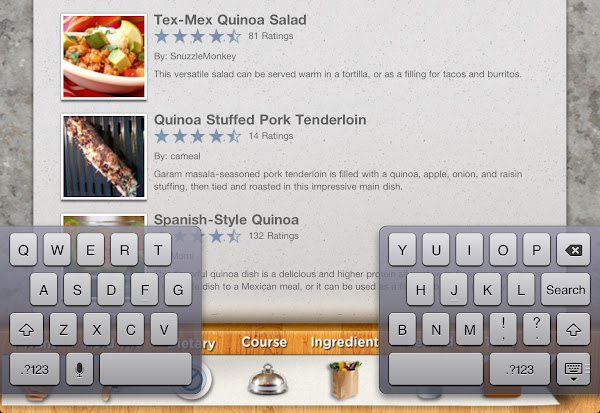
- Laying in bed and want to lock your screen from rotating? (This works for newer iPhones, too) Double tap the Home button (the round one at the bottom) to bring up your "Multitasking Bar" and swipe to the right until you see a square with an arrow in a circle. Tap it and TA-DAAAAA!! You can read on your side without your screen flipping! LOVE!
- The Multitasking Bar is also great for bringing up your most recently used (and likely most frequently) apps! Hello SHORTCUT!
- Wanna know another shortcut? (I LOVE this one!) If you are in an app and want to quickly go to another app (take for instance me, who frequently goes between Twitter, Draw Something, and Words with Friends), just put four fingers on the screen and swipe to the left...you'll quickly browse through your recently opened (the same apps that appear on your Multitasking Bar) apps! I DIE.
- And another quick one...a lot of people already know this (wait...maybe you all already know the tips I just told you?! GAH! I never thought of that...), but if you want to take a screen shot, simultaneously tap the Home Button and the button on the very top right of your iPad (right above your camera lens) and PRESTO! A screen shot!
Okay...I have more, but I'll post those another day! You're welcome. ;)
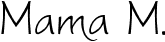
Thanks for these. Can't wait to get home and try out the keyboard split!
ReplyDeleteYou rock! I am so going to download that app right now.
ReplyDeleteI just got The New iPad, too! Thanks for the tips!
ReplyDelete